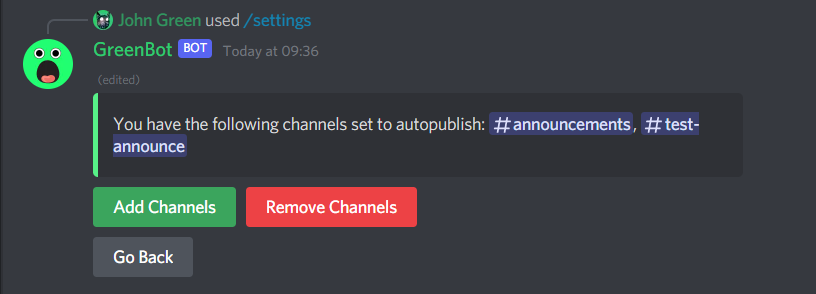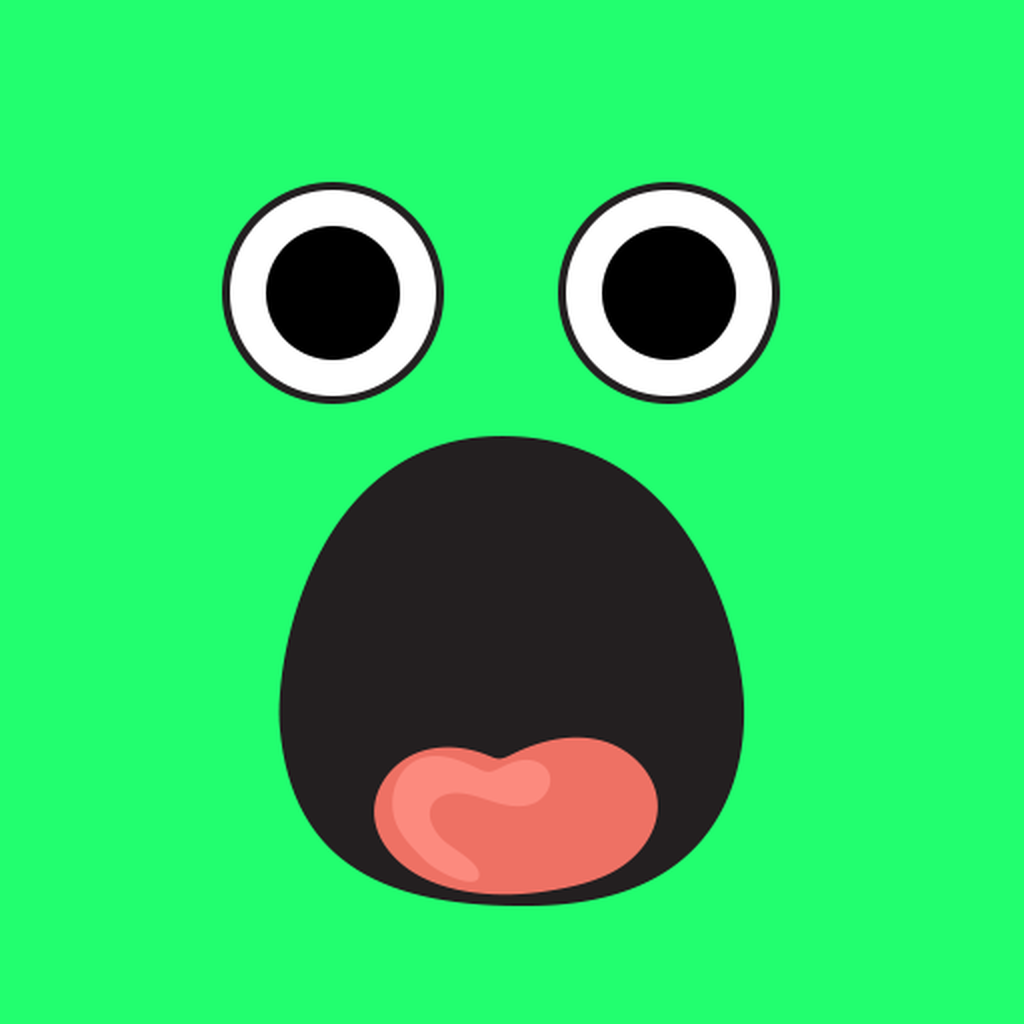Automatically Publish/Crosspost messages in announcement channels.
GreenBot can automatically publish messages that are sent in an announcement channel shortly after they are sent. This makes it so you don't have to manually publish them.
How to Add a Channel to be Autopublish
- Make sure that your server has the Community Feature enabled, which you can learn how to do here.
- Also make sure you already have an announcement channel in your server that you want to use.
-
Use the
/settingscommand. ChooseAutopublishfrom the dropdown. - Press the
Add Channelbutton. - Send a message containing the channel mention or ID of the channel you want to add.
How to Remove a Channel from Being Autopublished
-
Use the
/settingscommand. ChooseAutopublishfrom the dropdown. - Press the
Remove Channelbutton. - Send a message containing the channel mention or ID of the channel you want to remove.
How to Stop a Message from being Autopublished
GreenBot won't automatically publish a message in an announement channel for about a minute to give you time to delete the message if it was a mistake or to tell GreenBot not to publish it. There are two methods of doing so:
The first method involves Message Commands and requires a Desktop
- Right Click the message
- Hover over
Apps - Click
dontpublish_msg
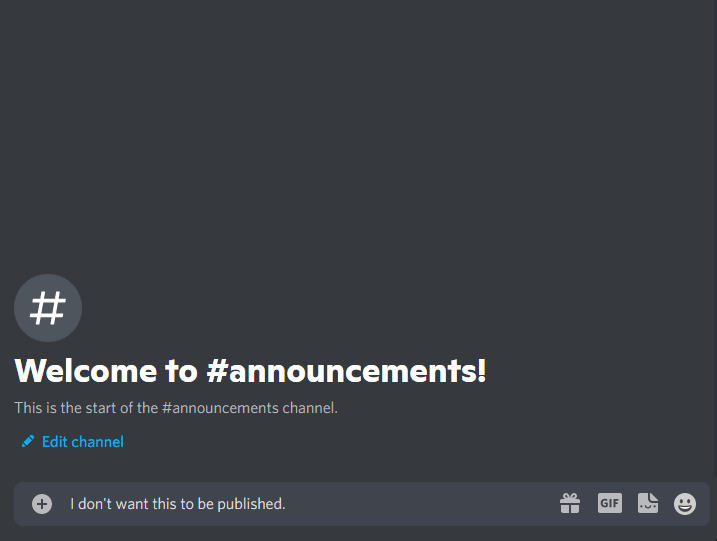
The second method requires the message link.
- Right Click the message
- Press
Copy message link - Go to another channel
- Use the
/dontpublishcommand, and in thelinkoption, paste the message link.
How to see the list of channels that can be autopublished.
- Use the
/settingscommand. - Select
Autopublishfrom the dropdown.