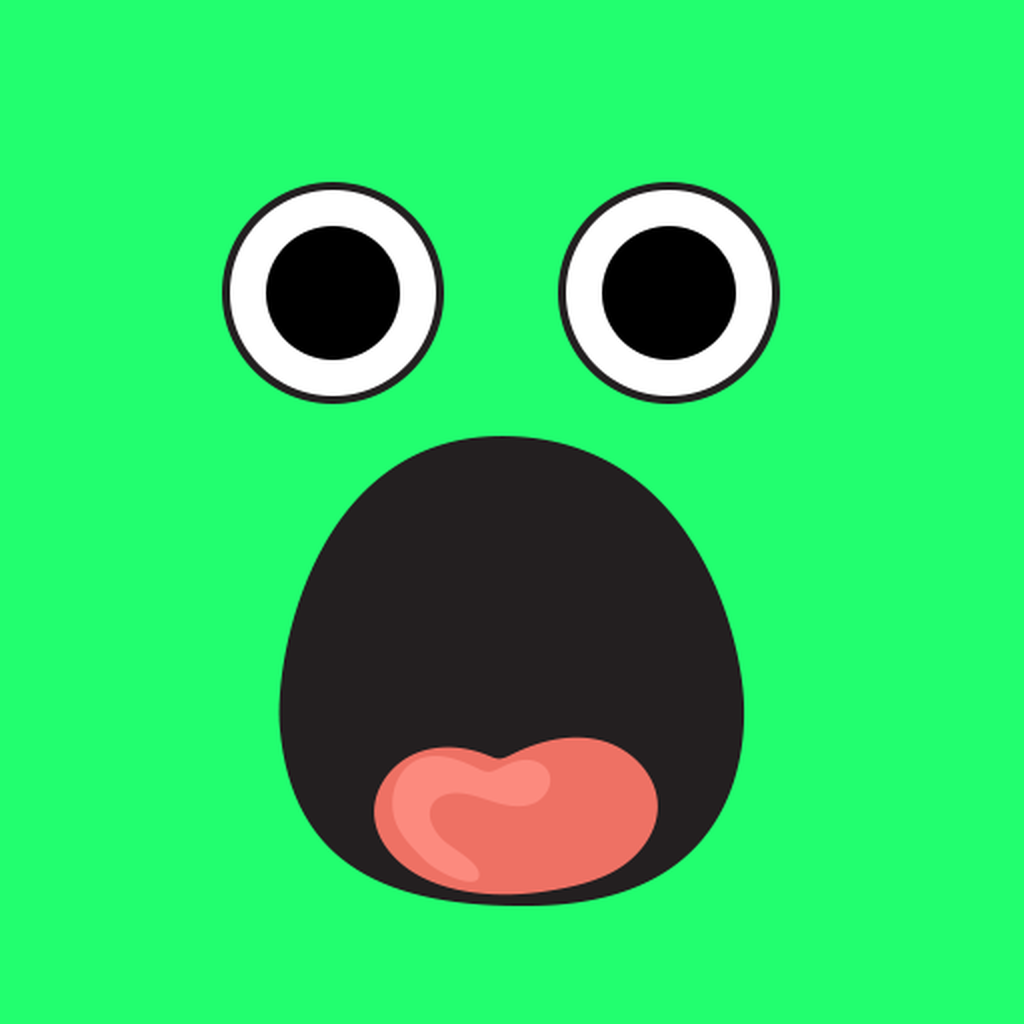Enabling the Community Feature for Your Server
The community feature on Discord gives you access to some additional features, such as the welcome screen when members join, announcement channels that other servers follow news from yours, server insights (if you are at over 500 members), and the ability to apply for discovery later on.
To get started:
-
Click your Server on the top left of Discord.
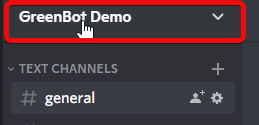
-
Click
Server Settings.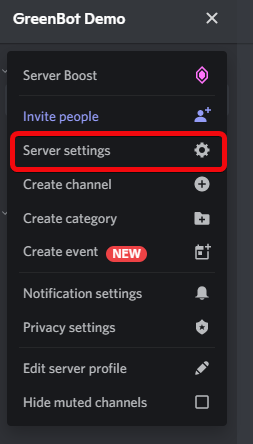
-
Click
Enable Community.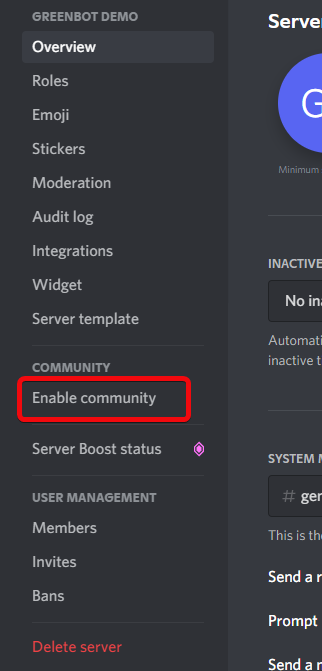
-
Click
Get started.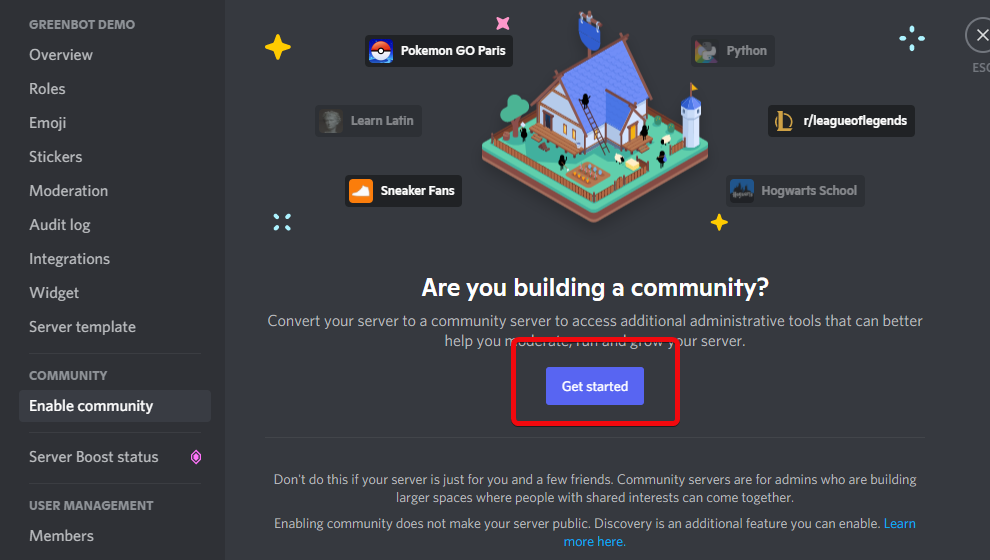
-
For Community Servers, members need to have a verified email address (unless they have a role) and you need to have Discord scan media content from all Members.
If you have not already done so, Enable the two options here and then press
Next.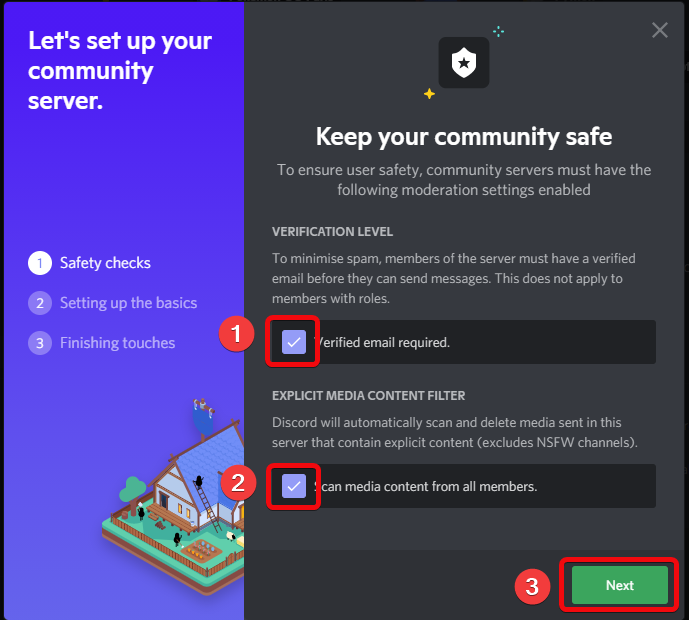
-
You need to have a rules channel and Community Updates channel. You can either select one or have Discord create them for you. Then press
Next.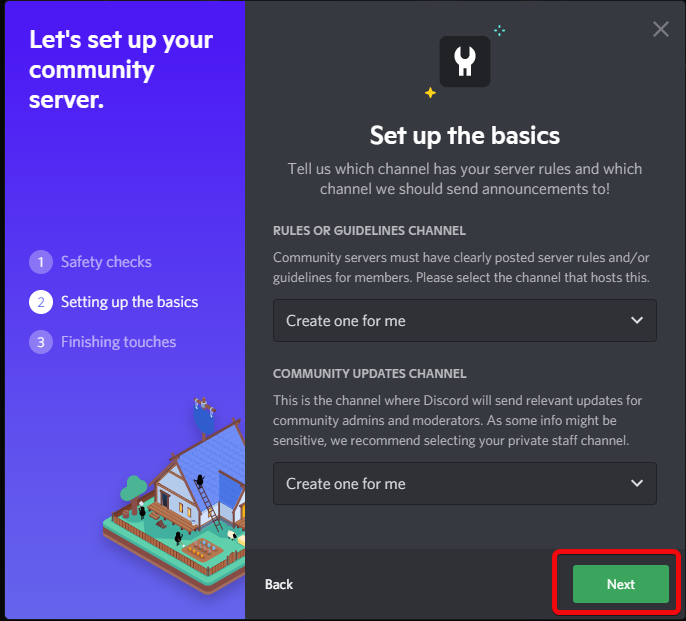
-
On this screen, you have a few options. It is recommended to set the default notification setting for you server to mentions only, along with removing moderation permissions from @everyone.
Although these options aren't required, it is recommended to do so.
After this, agree and then press
Finish setup.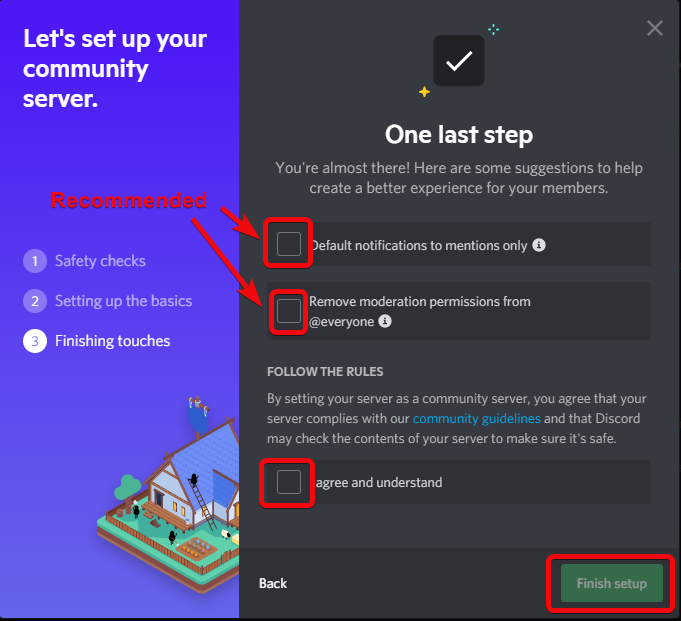
If you were directed here from another page, press the following button to go back.